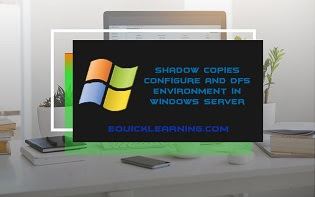
हैलो दोस्तों 🙏नमस्कार कैसे है आप सभी, मैं आशा करता हूँ की आप सभी अच्छे 😊 ही होंगे | तो दोस्तों जैसा कि मै पिछ्ले पोस्ट में How to install Remote Desktop Connection के बारे में बताया है। तो आज हम Windows Server के Shadow Copy Configure and DFS Environment के बारे में जानेगे और समझेंगे कि ये क्या होता है|
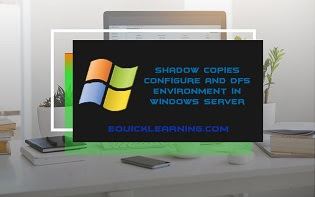
Shadow Copy Configure
Shadow Copy Configure के लिये पहले, Cluster Administrative Tool द्वारा
अपने server cluster में, File Share Resource का निर्माण करना पडता है।
इसके अतिरिक्त Microsoft ये recommend करता है की आप एक ही group में file share resource को जोडने के लिये hard disk जोडते है ।
To configure Shadow Copy
Read these contents –
- What is MS Excel?
- What is MS Word?
- What is Windows Server 2003 in Hindi?
- What are anomalies in DBMS?
- How to approved Goggle AdSense eligibility?
- Difference b/w Windows 2000 Server and Windows server 2003?
- What is MS Word in Hindi?
- How to fix Breadcrumbs error in Hindi
1) सबसे पहले start पर click करके, MY computer में जाते हैं तथा Manageपर click करते हैं ।
2) Share folder पर Right click करते हैं फिर All Task पर Point करके, configure shadow copy पर click करते हैं ।
3) Select a volume list में उस drive पर click करते हैं, जहाँ File Share Resource होता है ।
4) इसके बाद Setting पर click करते हैं, फिर Located on volume this list में Destination drive पर click करते हैं ।
5) यदि shadow copy की size limit नही चाहते हैं तो No limit पर click किजिए।
6) इसके बाद Ok पर click करके Enable पर click करते हैं ।
7) Shadow copy को enable करने के लिये yes पर click करते हैं ।
8) इसके बाद Ok पर click करते हैं ।
DFS Environment
Distribution File System(DFS) की शुरुआत Windows 2000 के अंतर्गत हुई थी, जो कि File की Sharing में मजबूती प्रदान करने के लिये उपयोग किया जाता है, यह user द्वारा Network पर single point में access हो सकता है ।
Window server 2003 में WAN Replication को include करके इस technique को और अधिक सुधारा गया है ।
इसके अंतर्गत WAN link को DFS के across point किया जाता है ।
DFS Environment में, आप share folder, file (जो कि एक location में multiple servers मे मौजूद रहते हैं ) को integrate कर सकते हैं ।
उदाहरण के लिये –
माना कोई Server Merath के किसी file server पर प्रत्येक Department की अपनी sharing है
तथा Delhi Area के Office में अपने local Employees के लिये एक छोटा File server है, DFS के माध्यम से Merath का File Server पर कार्य करने पर वह Delhi के File server में भी वही कार्य दिखाएगा ।
DFS Environment को configure करने के लिये various steps होते है-
1) Server को configure करने में file server का importatnt role होता है, इसके लिये start पर click करके Administrative Tool को choose करते हैं ।
2) इसके बाद अपने server Wizard में configure को select करे ।
3) इसके बाद role wizard में file server role को select करके Next पर click करते है ।
4) Setup पुरा होने के बाद finish पर click करते हैं ।
Read these contents –
- CSE final Year Vidhya?
- What is File System?
- Directory Structure of Laravel in Hindi?
- What is Network Security in Hindi?
- What is Applet in Java in Hindi?
- What is OOPs Concept In Hindi?
- Laravel Installation in Windows?
Final Word
तो दोस्तों आज मैंने आप को Windows Server के Shadow Copy Configure and DFS Environment के बारे में बताया हु।
तो दोस्तों मै आशा करता हूँ की आपको ये Post पसंद आई होगी। अगर आप को ये Post थोड़ी सी भी Useful/Helpful लगी हो Please Follow and Comment जरुर करे और इसे अपने दोस्तों के साथ Share करे! धन्यबाद|